Normally Tethering means sharing your mobile data connection to some other devices like laptop or PC. But you must have thought of using your broadband internet connection in your wifi enabled device where no hard wired LAN connection is not possible.
So Follow the steps below to share your PC internet with your Android Device
- Click on start menu of Windows 7 or vista and type 'cmd', then right click on the 'cmd.exe' application and click on 'Run as Administrator' option. If you are using Windows 8 then just right click on the bottom-left cornar of screen and Select Command Prompt (Admin).

- Now set up a wifi access point with name 'funkywifi' with a password 'password123'.
For that you have to type the following command :
netsh wlan set hostednetwork mode=allow ssid=funkywifi key=password123 keyusage=persistent

Note: You can set any name to this access point by replacing 'funkywifi' with your required name.Similarly you can give any password/security key instead of 'password123' that must be a string with 8 to 63 ASCII characters.
If key Usage is specified as 'persistent', the security key will be saved and used when the hosted network is started again in future. Otherwise it will be used only when the current or next time the hosted network is started. Once the hosted network is stopped, the temporary security key will be deleted from the system. If keyUsage is not specified, it is persistent by default.If you want to keep the password temporary replace 'persistent' with temporary'.
- Once the command executes successfully. You can check your newly created hosted network configuration by typing the following on the same command prompt window:
netsh wlan show hostednetwork
Now that you have configured the access point network, follow step no. 6 to share your broadband or lan connection.
- Now that you have configured a hosted network named 'funkywifi', you need to start it by the following command on the same command window:
netsh wlan start hostednetwork

Now you can check the same by opening either 'Network and sharing center' or by clicking connection button in right corner of taskbar.

- To stop the connection type the following :
netsh wlan stop hostednetwork
[Remember everytime you do this , all these commands except the commands in step 3 and 5 needs administrative privilages.Hence you should follow the first step for doing the same.]
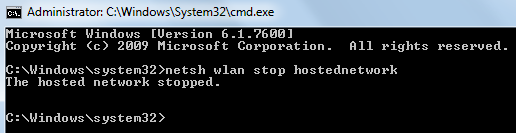
If you don't like to type all these lines every time you start your network, then skip steps 2,3,4 & 5. You can save the three commands as discussed in steps 2,4 and 5 in three different batch files , which can do the same task if you run them as administrator.
If you are not familiar with batch files then simply create desktop shortcuts of these commands by following these steps.
To do this using batch files, type the command of my 2nd Step i.e, "netsh wlan set hostednetwork mode=allow ssid=funkywifi key=password123 keyusage=persistent" in Notepad.exe and save it as "sethostednetwork.BAT".
Similarly save "netsh wlan start hostednetwork" as start.BAT and "netsh wlan stop hostednetwork" as 'stop.BAT".
Now to creat or configure a new connection you can right click on "sethostednetwork.BAT" file icon and click on 'run as administrator'.
![]()
To start the connection right click on "start.BAT" file icon and click on 'run as administrator'.
To stop the connection right click on "stop.BAT" file icon and click on 'run as administrator'.
If you want to change username and password just right click on the "sethostednetwork.BAT" file icon and click on edit option. After replacing the existing username or password save it.
- Now this is an important step without this you can't share your laptop internet. For doing this go to 'Network and sharing center' and click on 'Change adapter settings'. If you find it difficult to find it, just type 'Network and sharing center' as search phrase.

Identify your broadband connection or your PC internet connection (for me it is 'Local Area Connection') , right click and goto properties and then click onto sharing tab. Check the "Internet Connection Sharing" button and select your home network connection from the given options in the same tab for me it is "Wireless Network Connection 2".Now click ok and you are done.

:P Not yet !!
- Once you can see your hosted network in 'Network and sharing center', go to Settings>Wireless and network>Wi-Fi Settings in your android device , and tap on "Turn on Wi-Fi" button. It will automatically detect your PC/Laptop wifi network. On clicking the same connection in your mobile you only have to give the password and tap on 'connect' button.
Once connected you can use your PC/Laptop internet.







You can do all of those steps by software if you want to get those softwares then leave comment below.




Surpluss is a unique opportunity to get global brands at your doorstep in India at a fair price. Our company has 10 years of experience in global sourcing.
ReplyDeleteHome appliances online, sony xperia price