
Unfortunately, Windows 7 doesn’t allow you create a bootable USB flash drive. So, by following this guide, you will learn how to create a bootable Windows 7 recovery USB flash drive.
How to Repair Windows 7 Without Installation DVD Disk
1. Type create system repair disc in Windows 7 Start menu search box and hit enter.

2. In the resulting dialog-box, select your DVD drive. Insert a blank DVD into the DVD drive and then click Create disc button to start creating Windows 7 repair disc. Wait for a few minutes to complete the burning task.
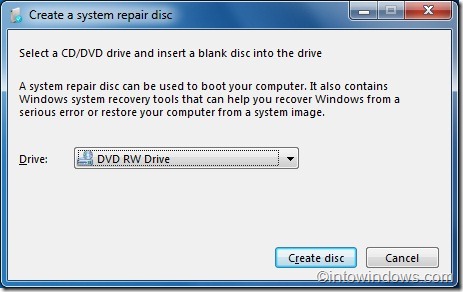
3. Once you have Windows 7 repair disc, you can now create a Windows 7 recovery USB drive. Plug your USB flash drive and make sure that you have no data on the USB drive as we are going to format it.
4. Open Command Prompt with administrator privileges. To do this, type CMD in Start menu search field and then hit Ctrl + Shift + Enter. Alternatively, go to All programs, Accessories, right-click on Command Prompt and then select Run as administrator.

5. In the command prompt, you need to execute the following commands.
Type DISKPART and hit enter.

Now, type LIST DISK and press enter to see list of disks attached to your computer. In the next step, you need to select your USB flash drive that you are using to create system recovery drive (in this example, we are selecting Disk 1).
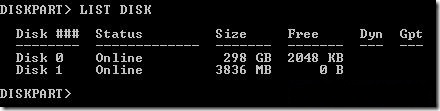
From now on, type all the following commands one by one and then hit enter (again, please make sure that you are replacing the DISK 1 with your Disk number).
SELECT DISK 1
CLEAN
CREATE PARTITION PRIMARY
SELECT PARTITION 1
ACTIVE
FORMAT FS=NTFS
(Format process may take few seconds)
ASSIGN
EXIT

6. Now, insert the previously created repair disc and copy all the contents (contains three items) to the USB flash drive. You have just created a bootable Windows 7 recovery USB drive.

If you need any help or you need to know more about this just comment below.




How to Make Money With Real Money - Worktomakemoney
ReplyDeleteWhat 1xbet are the best ways to make worrione money online casinos? It is worth noting that most online casinos offer a minimum หาเงินออนไลน์ deposit of $10 and $20 and if